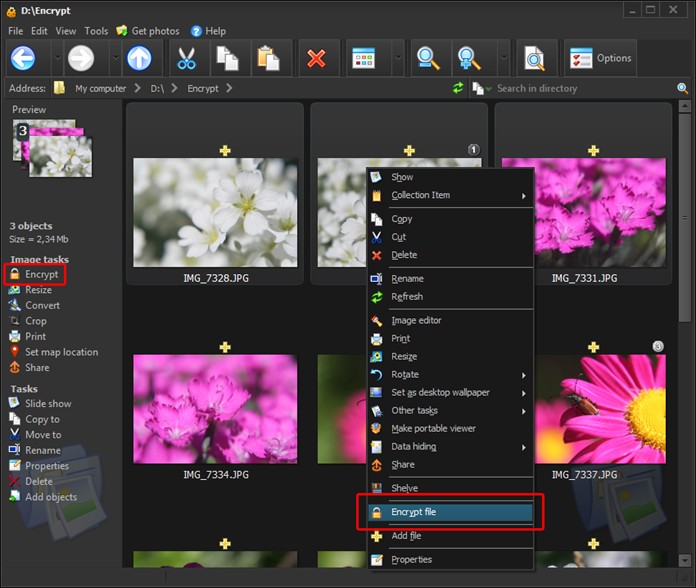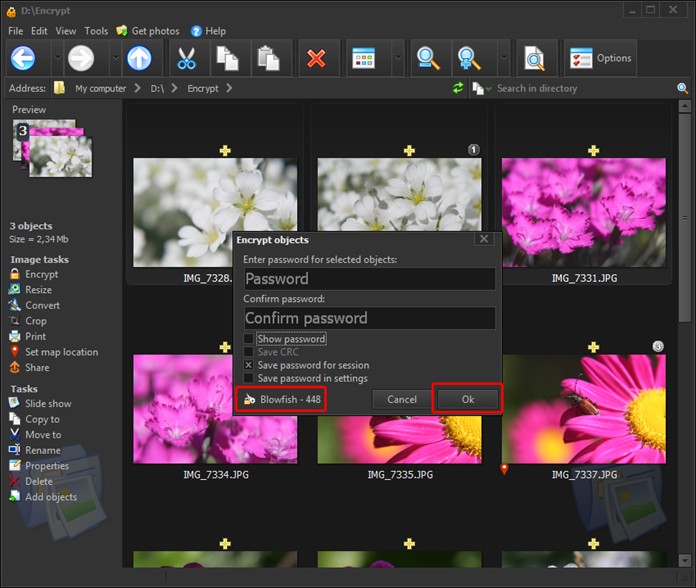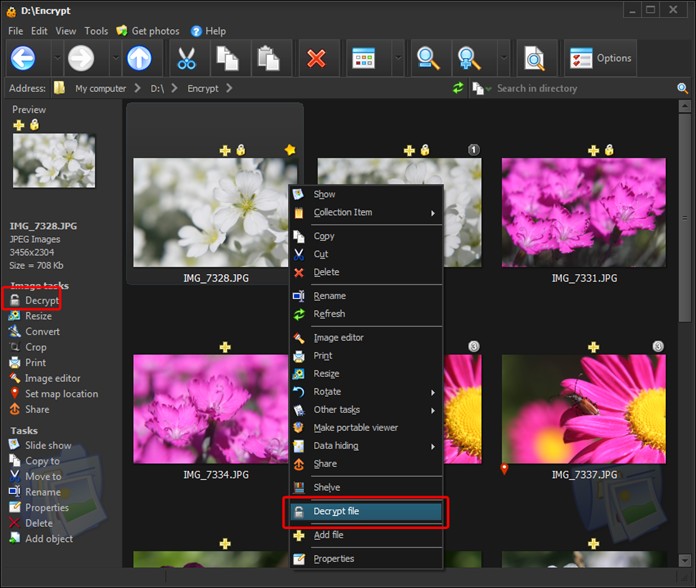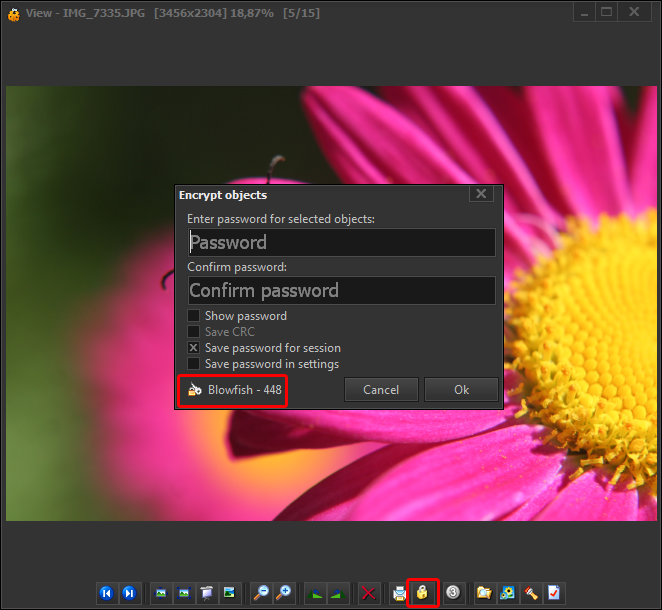How to encrypt imagesTo encrypt images using Photo Database open explorer window and find directory with nesessary images. Select one or more images and select "Encrypt" menu item in popup menu or "Encrypt" link in left menu (see the image below). Using encrypt window you can configure encryption algorithms and save password for current session or save password in settings (in this case you don't have to enter password after reogram restart). See supported encryption algorithms. Encrypted images are marked with a special icon. To decrypt the images - select the image and select the appropriate menu item. If necessary (if the password is not stored in the session, or settings), you must enter a password. Remember, if you forgot your password, content of your images will be lost! Encryption functionality is also available on Viewer window. Press selected toolbar button as displayed on image below.
Note: Encryption with strong key (more than 128 bits) is available after free registration of the program (Help -> Activate in the application main menu). |
||||