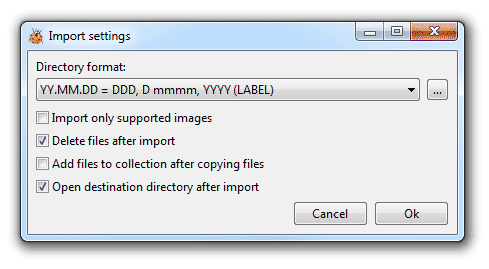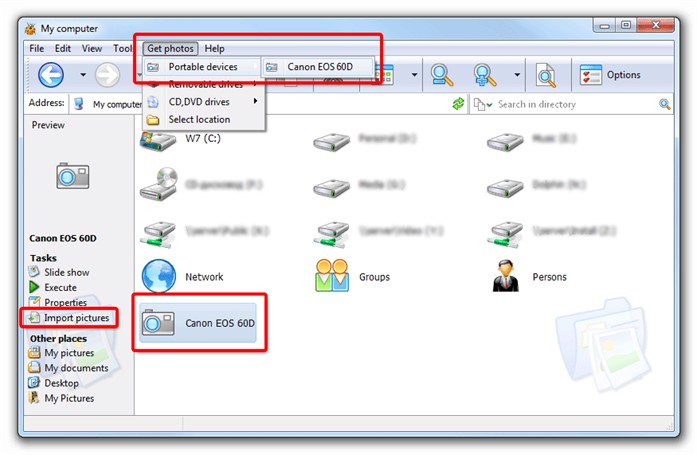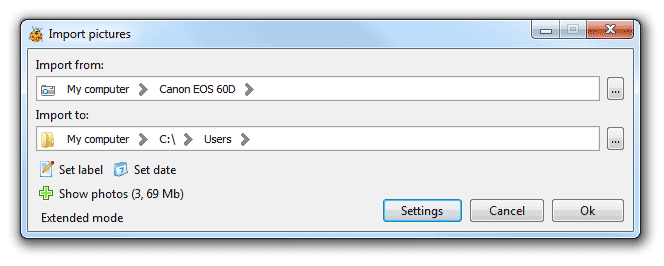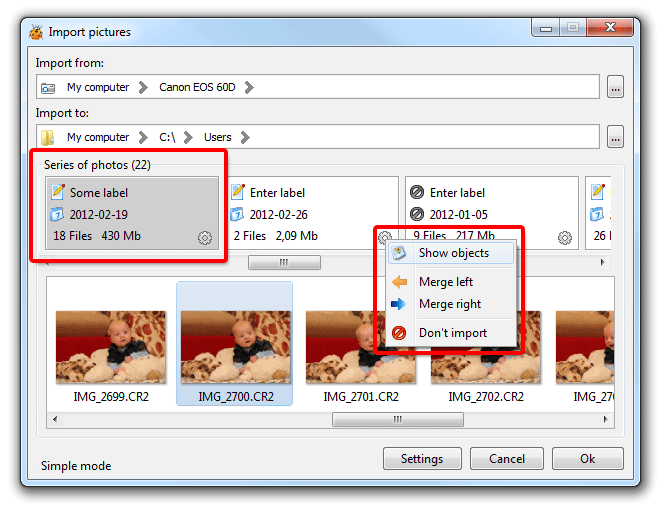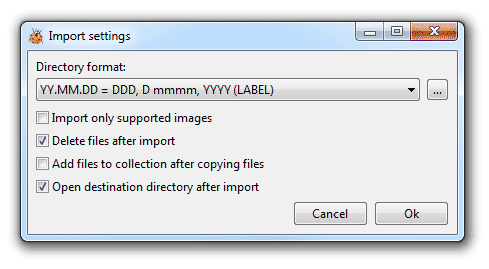Import photos
With Photo Database you can easy import pictures from cameras to computer. Other devices such flash cards, smartphones also supported. Import dialog can be configured to show window when camera is connected to computer using windows auto play.
For import pictures from camera to computer:
- select necessary device and click on link "Import pictures" from group "Tasks"
- or select in main menu of Explorer "Get photos" and select necessary device or other location
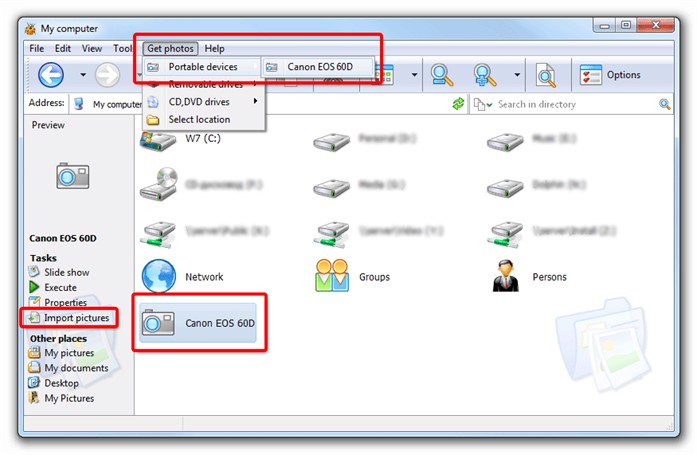 In the window "Import Pictures" you can simply click "Yes" and photos will be automatically moved from device in folder "My Pictures" and sorted by date. Optionally you can choose other location to import photos (Import from) and destination directory (Import to) to copy or move photos and other files.
In the window "Import Pictures" you can simply click "Yes" and photos will be automatically moved from device in folder "My Pictures" and sorted by date. Optionally you can choose other location to import photos (Import from) and destination directory (Import to) to copy or move photos and other files.
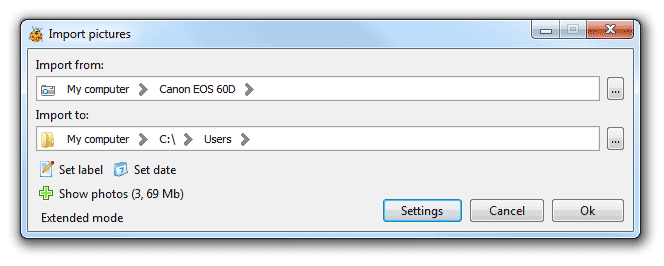 In simple mode you can set label for all photos on device and common date. For displaying photos at selected location and other objects (video, other files) press link "Show photos". Photos will be displayed after loading full list of objects at location.
In simple mode you can set label for all photos on device and common date. For displaying photos at selected location and other objects (video, other files) press link "Show photos". Photos will be displayed after loading full list of objects at location.
To switch to extended mode press link "Extended mode", in this mode series of photos are displayed. Photos are grouped by date and you can merge groups and set label or date for each series separately.
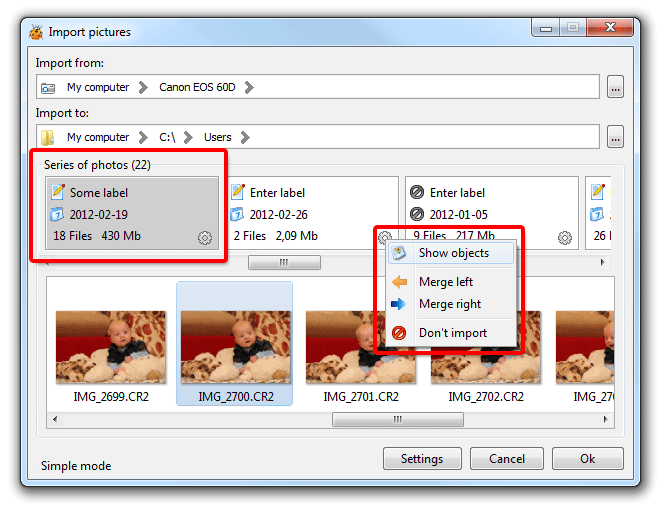 You can see photo in each series by click on series block. By default date is extracted from EXIF or file modification date.
You can see photo in each series by click on series block. By default date is extracted from EXIF or file modification date.
Groups could be merged with other series using popup menu (click on icon  to open popup menu), in this case they will have the same date and label. For grouped series new menu option "split" is available. You can also exclude series from importing using popup menu.
to open popup menu), in this case they will have the same date and label. For grouped series new menu option "split" is available. You can also exclude series from importing using popup menu.
Settings for photos import include several options:
- Directory format - mask for new folder name, can include subfolders. You can edit this list using "..." button
- Import only supported images - deselected check box allows to import video files or other objects in selected location
- Add files to collection after copying files - automatically add files to collection after impotring images
- Open destination directory after import - open destination directory in explorer after import process