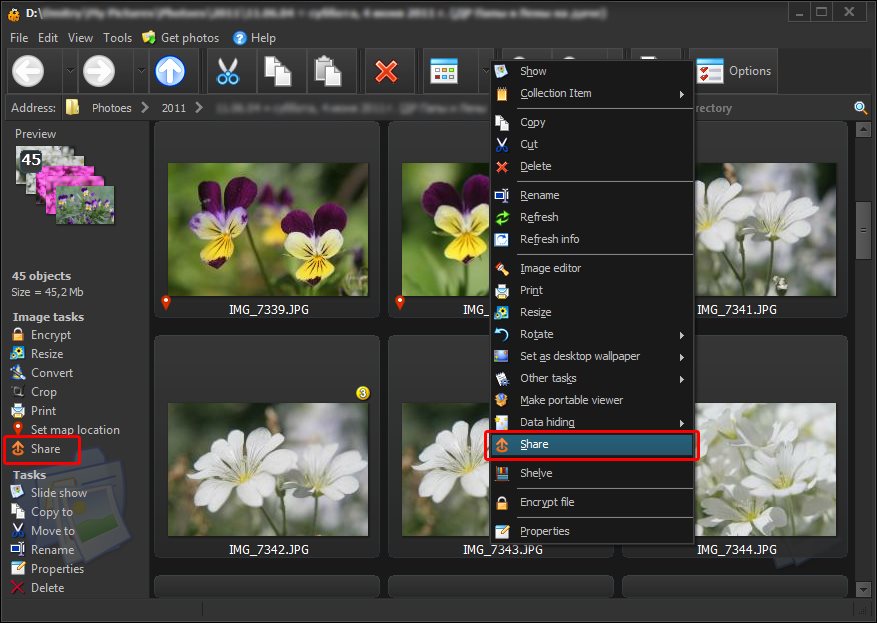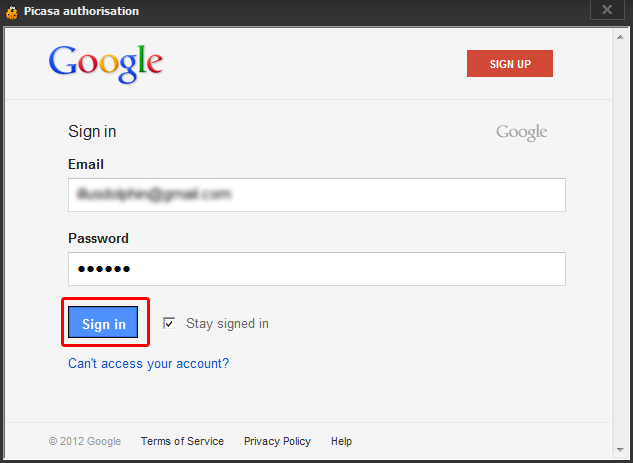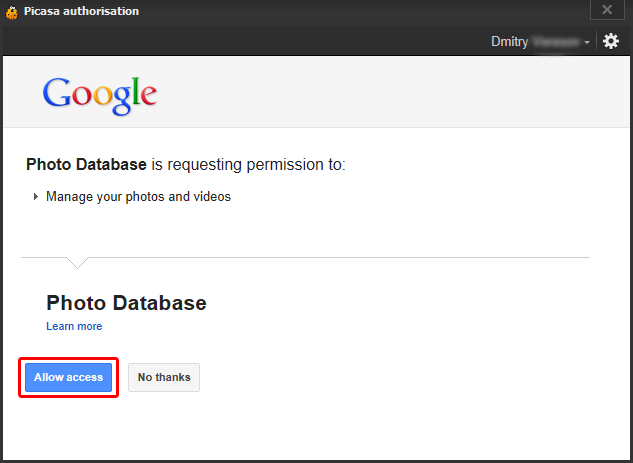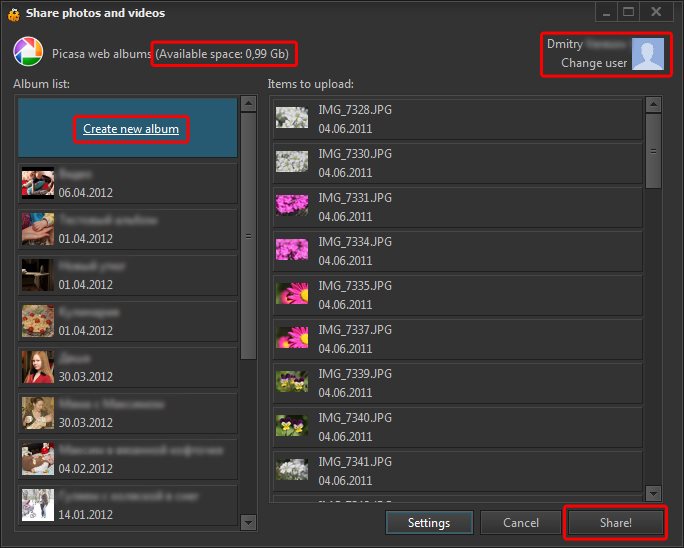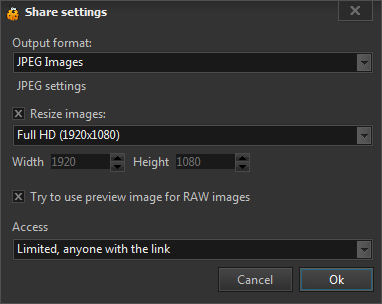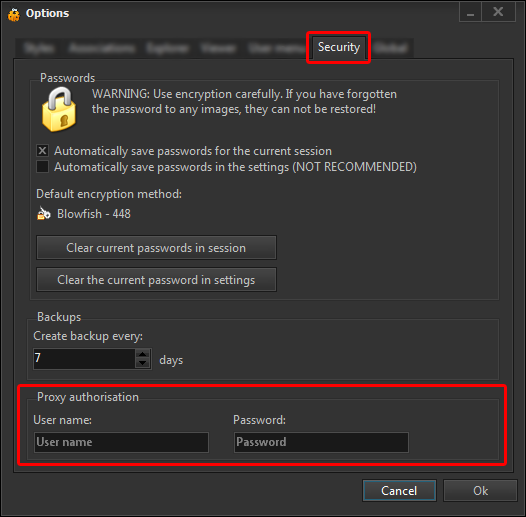Uploading to PicasaTo upload photo or video to Picasa Web necessary a few simple steps. It should be kept in view, that there are a few limitations of the service, which by default allows:
To start sending photos or video - just select the files and click on "Share", as shown on the image below. Note that you can upload encrypted photos to the service but they will be decrypted at this service, but will remain encrypted on your hard drive! To send encrypted pictures you must enter the password to them. Work with encrypted pictures is described on the page - encryption. If the files are encrypted with a new album will automatically set access mode "Only you". The first time you must enter your login and password for the service Google (google account), if you do not have a username and password, you can register on the page https://accounts.google.com/NewAccount .
After logging enable Photo Database to perform operations on pictures and videos, by clicking on "Allow":
After that, should appear a form to upload pictures and video to Picasa Web (shown below). The form is divided by 3 areas:
When you create albums You can specify it a name and date. Additionally you can set access rights for the new album by clicking the
When you click on "Share" photos and videos will be uploaded to Picasa Web. Will display the total operation proress, as well as a separate upload progress of each file. Settings window for uploading files to Picasa Web is displayed on the image below. You can select necessary format (JPEG or PNG), and specify compression settings JPEG. By default, all images are scaled down to 1920x1080 (Full HD) format. You can select other sizes or disable image scaling.
Checked option "Try to use preview image for RAW files" allows for RAW formats not to use the RAW processing, and if possible to load the JPEG preview from RAW format. This often gives the best result, but may vary depending on the camera. The program uses the system settings of the Internet, including the proxy settings. If you use a proxy server that requires authentication, you can specify a username and password in the settings of the program, as indicated on the image below.
|
||||